How to Assign IP Address in Windows XP? | Assign IP Address in Windows XP
IP address is a unique identification of the system in the network. It is recommended to live in network. If your system does not have IP address, you can not live in network. If two system have same IP address, both system will be out of network.
To assign IP address there are two methods:
1. Dynamic: It is use for dynamically assign IP address into the system by the help of DHCP server or WINS server OR APIPA server. There server are used for assigning IP address automatically.
2. Static: In this method we have to provide IP address manually. To assign IP address manually follow the steps below
First of all Right Click on the My Network Places and go to Properties as shown in the following figure
Select the Internet Protocol (TCP/IP) from the Wireless Network Connection dialog box and click on the Properties as shown in the following figure
Now select the radio button Use the following IP address type the IP address which you want to provide. It may be vary according to the network. For example I have provide the following IP address and click on OK button as shown in the following figure
Now click on the Close button as shown in the following figure
Now you have assigned the IP address.
For verification you have to follow these steps:
First of all you have to click on the Start button and click on the Run as shown in the following figure
Type the CMD in the run text box and click on the OK button as shown in the following figure
Now type the IPCONFIG command and press ENTER key and verify that you will seen the IP address you have provided as shown in the following figure
Now you are able to assign IP address into the Windows XP operating.
To assign IP address there are two methods:
1. Dynamic: It is use for dynamically assign IP address into the system by the help of DHCP server or WINS server OR APIPA server. There server are used for assigning IP address automatically.
2. Static: In this method we have to provide IP address manually. To assign IP address manually follow the steps below
First of all Right Click on the My Network Places and go to Properties as shown in the following figure
Select the Network Adapter Right click and go to Properties as shown in the following figure
Now select the radio button Use the following IP address type the IP address which you want to provide. It may be vary according to the network. For example I have provide the following IP address and click on OK button as shown in the following figure
Now click on the Close button as shown in the following figure
Now you have assigned the IP address.
For verification you have to follow these steps:
First of all you have to click on the Start button and click on the Run as shown in the following figure
Type the CMD in the run text box and click on the OK button as shown in the following figure
Now type the IPCONFIG command and press ENTER key and verify that you will seen the IP address you have provided as shown in the following figure
Now you are able to assign IP address into the Windows XP operating.









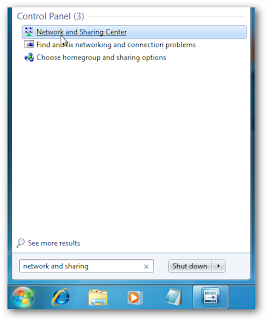

Comments
Post a Comment