How to Open My Network Places by the Help of Command Prompt?
Sometimes we not found my network places icon on the desktop and start menu. In this situation, how to open my network places? OR you want to open My Network Places by the help of the command prompt. Now, you have to remember the command to open the My Network Places. Here I am writing the command which works on all the windows operating systems.
1. Go to RUN or open RUN
2. Type the command NCPA.CPL
3. Press ENTER key
Now you will get the window of the Network Connections. It contains all the network adapter connected to the system. See below figure
1. Go to RUN or open RUN
2. Type the command NCPA.CPL
3. Press ENTER key
Now you will get the window of the Network Connections. It contains all the network adapter connected to the system. See below figure


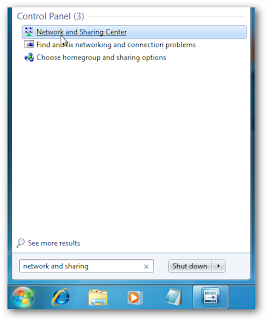

Comments
Post a Comment